Badge 徽章组件,一般出现在通知图标或头像的右上角,显示需要处理的消息条数,通过醒目的视觉形式吸引用户处理。
基本展示
默认情况下,count值超过99时角标会显示99+,可以通过修改overflowCount配置最大展示数字。
当count属性值为0时,默认不展示徽章,但是可以通过showZero让其展示出来。
如果组件下不包裹任何元素,独立展示也是 OK 的!
V9
U99
E99+
E999
0
00
99
99+
展开查看代码
vue
<template>
<j-space gap="24px">
<j-badge :count="9">
<j-avatar shape="square">V</j-avatar>
</j-badge>
<j-badge :count="99">
<j-avatar shape="square">U</j-avatar>
</j-badge>
<j-badge :count="999">
<j-avatar shape="square">E</j-avatar>
</j-badge>
<j-badge :count="999" :overflowCount="1000">
<j-avatar shape="square">E</j-avatar>
</j-badge>
<j-badge :count="0">
<j-avatar shape="square">0</j-avatar>
</j-badge>
<j-badge :count="0" show-zero>
<j-avatar shape="square">0</j-avatar>
</j-badge>
<j-badge :count="99"></j-badge>
<j-badge :count="100" color="blue"></j-badge>
</j-space>
</template><template>
<j-space gap="24px">
<j-badge :count="9">
<j-avatar shape="square">V</j-avatar>
</j-badge>
<j-badge :count="99">
<j-avatar shape="square">U</j-avatar>
</j-badge>
<j-badge :count="999">
<j-avatar shape="square">E</j-avatar>
</j-badge>
<j-badge :count="999" :overflowCount="1000">
<j-avatar shape="square">E</j-avatar>
</j-badge>
<j-badge :count="0">
<j-avatar shape="square">0</j-avatar>
</j-badge>
<j-badge :count="0" show-zero>
<j-avatar shape="square">0</j-avatar>
</j-badge>
<j-badge :count="99"></j-badge>
<j-badge :count="100" color="blue"></j-badge>
</j-space>
</template>定制数字部分
徽章的数字部分是可以通过插槽定制的。
V
U
E
展开查看代码
vue
<template>
<j-space gap="24px">
<j-badge>
<template #count>
<Loader spin />
</template>
<j-avatar shape="square">V</j-avatar>
</j-badge>
<j-badge color="blue">
<template #count>
<Loader spin />
</template>
<j-avatar shape="square">U</j-avatar>
</j-badge>
<j-badge color="green">
<template #count>
<Loader spin />
</template>
<j-avatar shape="square">E</j-avatar>
</j-badge>
<j-badge color="blue">
<template #count>
<Loader spin />
</template>
</j-badge>
</j-space>
</template>
<script lang="ts" setup>
import { Loader } from '@jview/icons'
</script><template>
<j-space gap="24px">
<j-badge>
<template #count>
<Loader spin />
</template>
<j-avatar shape="square">V</j-avatar>
</j-badge>
<j-badge color="blue">
<template #count>
<Loader spin />
</template>
<j-avatar shape="square">U</j-avatar>
</j-badge>
<j-badge color="green">
<template #count>
<Loader spin />
</template>
<j-avatar shape="square">E</j-avatar>
</j-badge>
<j-badge color="blue">
<template #count>
<Loader spin />
</template>
</j-badge>
</j-space>
</template>
<script lang="ts" setup>
import { Loader } from '@jview/icons'
</script>仅展示小红点
某些情况下,希望通过一种微弱的表现形式告知用户,此时仅展示一个小红点是非常适合的。
你只需设置dot属性值为true。
同时要注意,此时count属性将失效。
V
U
E
展开查看代码
vue
<template>
<j-space gap="24px">
<j-badge dot title="有新的消息">
<j-avatar shape="square">V</j-avatar>
</j-badge>
<j-badge :count="10" dot title="有新的消息">
<j-avatar shape="square">U</j-avatar>
</j-badge>
<j-badge dot color="blue" title="有新的消息">
<j-avatar shape="square">E</j-avatar>
</j-badge>
<j-badge dot title="看我干嘛"></j-badge>
</j-space>
</template><template>
<j-space gap="24px">
<j-badge dot title="有新的消息">
<j-avatar shape="square">V</j-avatar>
</j-badge>
<j-badge :count="10" dot title="有新的消息">
<j-avatar shape="square">U</j-avatar>
</j-badge>
<j-badge dot color="blue" title="有新的消息">
<j-avatar shape="square">E</j-avatar>
</j-badge>
<j-badge dot title="看我干嘛"></j-badge>
</j-space>
</template>尺寸
通过size属性控制徽章尺寸。
V6
U6
展开查看代码
vue
<template>
<j-space gap="24px">
<j-badge :count="6">
<j-avatar shape="square">V</j-avatar>
</j-badge>
<j-badge :count="6" size="small">
<j-avatar shape="square">U</j-avatar>
</j-badge>
</j-space>
</template><template>
<j-space gap="24px">
<j-badge :count="6">
<j-avatar shape="square">V</j-avatar>
</j-badge>
<j-badge :count="6" size="small">
<j-avatar shape="square">U</j-avatar>
</j-badge>
</j-space>
</template>颜色
通过color属性控制徽章颜色,我们内置了一些颜色,也可以自定义。
9
99
99+
9
99
99+
9
99
99+
99+
99+
99+
99+
99+
99+
展开查看代码
vue
<template>
<j-space gap="24px" wrap>
<j-badge :count="9" color="red">
<j-button>red</j-button>
</j-badge>
<j-badge :count="99" color="pink">
<j-button>pink</j-button>
</j-badge>
<j-badge :count="999" color="yellow">
<j-button>yellow</j-button>
</j-badge>
<j-badge :count="9" color="orange">
<j-button>orange</j-button>
</j-badge>
<j-badge :count="99" color="cyan">
<j-button>cyan</j-button>
</j-badge>
<j-badge :count="999" color="green">
<j-button>green</j-button>
</j-badge>
<j-badge :count="9" color="blue">
<j-button>blue</j-button>
</j-badge>
<j-badge :count="99" color="geekblue">
<j-button>geekblue</j-button>
</j-badge>
<j-badge :count="999" color="magenta">
<j-button>magenta</j-button>
</j-badge>
<j-badge :count="999" color="volcano">
<j-button>volcano</j-button>
</j-badge>
<j-badge :count="999" color="gold">
<j-button>gold</j-button>
</j-badge>
<j-badge :count="999" color="lime">
<j-button>lime</j-button>
</j-badge>
<j-badge :count="999" color="#cd853f">
<j-button>#cd853f</j-button>
</j-badge>
<j-badge :count="999" color="#cccc4d">
<j-button>#cccc4d</j-button>
</j-badge>
<j-badge :count="999" color="#30d5c8">
<j-button>#30d5c8</j-button>
</j-badge>
</j-space>
</template><template>
<j-space gap="24px" wrap>
<j-badge :count="9" color="red">
<j-button>red</j-button>
</j-badge>
<j-badge :count="99" color="pink">
<j-button>pink</j-button>
</j-badge>
<j-badge :count="999" color="yellow">
<j-button>yellow</j-button>
</j-badge>
<j-badge :count="9" color="orange">
<j-button>orange</j-button>
</j-badge>
<j-badge :count="99" color="cyan">
<j-button>cyan</j-button>
</j-badge>
<j-badge :count="999" color="green">
<j-button>green</j-button>
</j-badge>
<j-badge :count="9" color="blue">
<j-button>blue</j-button>
</j-badge>
<j-badge :count="99" color="geekblue">
<j-button>geekblue</j-button>
</j-badge>
<j-badge :count="999" color="magenta">
<j-button>magenta</j-button>
</j-badge>
<j-badge :count="999" color="volcano">
<j-button>volcano</j-button>
</j-badge>
<j-badge :count="999" color="gold">
<j-button>gold</j-button>
</j-badge>
<j-badge :count="999" color="lime">
<j-button>lime</j-button>
</j-badge>
<j-badge :count="999" color="#cd853f">
<j-button>#cd853f</j-button>
</j-badge>
<j-badge :count="999" color="#cccc4d">
<j-button>#cccc4d</j-button>
</j-badge>
<j-badge :count="999" color="#30d5c8">
<j-button>#30d5c8</j-button>
</j-badge>
</j-space>
</template>状态点
通过status属性控制展示一些内置的状态点。
status-text可配置展示相关的文字。
Success
Warning
Error
Processing
Default
展开查看代码
vue
<template>
<j-space>
<j-badge status="success"></j-badge>
<j-badge status="warning"></j-badge>
<j-badge status="error"></j-badge>
<j-badge status="processing"></j-badge>
<j-badge status="default"></j-badge>
</j-space>
<j-space style="margin-top: 20px; width: 100%" direction="column">
<j-badge status="success" status-text="Success"></j-badge>
<j-badge status="warning" status-text="Warning"></j-badge>
<j-badge status="error" status-text="Error"></j-badge>
<j-badge status="processing" status-text="Processing"></j-badge>
<j-badge status="default" status-text="Default"></j-badge>
</j-space>
</template><template>
<j-space>
<j-badge status="success"></j-badge>
<j-badge status="warning"></j-badge>
<j-badge status="error"></j-badge>
<j-badge status="processing"></j-badge>
<j-badge status="default"></j-badge>
</j-space>
<j-space style="margin-top: 20px; width: 100%" direction="column">
<j-badge status="success" status-text="Success"></j-badge>
<j-badge status="warning" status-text="Warning"></j-badge>
<j-badge status="error" status-text="Error"></j-badge>
<j-badge status="processing" status-text="Processing"></j-badge>
<j-badge status="default" status-text="Default"></j-badge>
</j-space>
</template>缎带效果
BadgeRibbon 组件是一个缎带的效果。
可以通过placement调整缎带的位置,默认是展示在右侧。
Ribbon上的文字
Ribbon上的文字
Ribbon上的文字
展开查看代码
vue
<template>
<div class="ribbon-demo">
<j-badge-ribbon text="Ribbon上的文字">
<j-button block>Card</j-button>
</j-badge-ribbon>
<j-badge-ribbon text="Ribbon上的文字" color="lime">
<j-button block>Card</j-button>
</j-badge-ribbon>
<j-badge-ribbon text="Ribbon上的文字" placement="start">
<j-button block>Card</j-button>
</j-badge-ribbon>
</div>
</template>
<style lang="less" scoped>
.ribbon-demo {
.j-button {
padding: 40px 20px;
margin-top: 20px;
}
}
</style><template>
<div class="ribbon-demo">
<j-badge-ribbon text="Ribbon上的文字">
<j-button block>Card</j-button>
</j-badge-ribbon>
<j-badge-ribbon text="Ribbon上的文字" color="lime">
<j-button block>Card</j-button>
</j-badge-ribbon>
<j-badge-ribbon text="Ribbon上的文字" placement="start">
<j-button block>Card</j-button>
</j-badge-ribbon>
</div>
</template>
<style lang="less" scoped>
.ribbon-demo {
.j-button {
padding: 40px 20px;
margin-top: 20px;
}
}
</style>Badge 属性
| 参数 | 说明 | 类型 | 默认值 | 必填 |
|---|---|---|---|---|
| color | 小圆点的颜色 | string | 无 | 否 |
| count | 展示的数字,默认为 0 时隐藏 badge | number | VNode | 无 | 否 |
| showZero | count 为 0 时,也展示 badge | boolean | 无 | 否 |
| overflowCount | 展示封顶的数字值,超过则会展示 ${overflowCount}+ | number | 99 | 否 |
| dot | 不展示数字,只有一个小圆点 | boolean | 无 | 否 |
| status | 内置的几种状态 | "default" | "error" | "success" | "warning" | "processing" | 无 | 否 |
| statusText | 在设置了 status 的前提下有效,设置状态点的文本 | string | 无 | 否 |
| title | 设置鼠标放在 badge 时显示的文字 | string | 无 | 否 |
| badgeStyle | 定制 badge 样式 | CSSProperties | 无 | 否 |
| size | badge 尺寸 | "default" | "small" | 'default' | 否 |
Badge.Ribbon 属性
| 参数 | 说明 | 类型 | 默认值 | 必填 |
|---|---|---|---|---|
| color | 缎带的颜色 | string | 无 | 否 |
| placement | 缎带的位置,默认靠右 | "end" | "start" | 'end' | 否 |
| text | 缎带上的文字 | string | VNode | 无 | 否 |
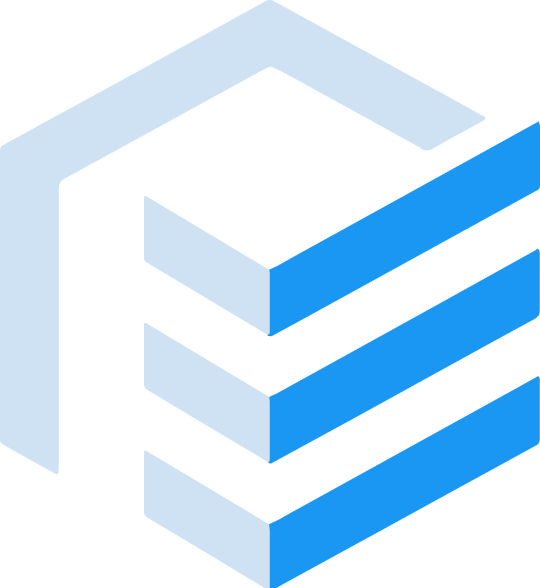 JView UI
JView UI